Email Marketing Best Practices for Hotels: How to Track Results from UTM Codes

So you’ve started using UTM codes. Now what? Google Analytics provides helpful reporting so you can see exactly which links were successful, informing your future marketing strategy.
For instance, let’s say that you were able to find that a lot of people clicked on your email banner and converted to sales, but very few clicked on your website pop-up and none converted. You may want to remove the website pop-up (which may be hurting the experience of website visitors) and instead try to do an additional email send or test more graphics in your emails.
How to Track Traffic from UTM Codes:

Within Google Analytics, it’s easy to see how much traffic you’re driving from different sources and campaigns. This should help inform you on how much time and money you want to spend in areas like building emails, creating social media content, and building promos.
To track traffic from UTM Codes:
- Sign into http://analytics.google.com/
- In the Home screen, scroll down to a section titled What pages do your users visit?
- In this section, click Pages Report
- Under the graph, there is the section
Primary Dimension: Page | Page Title | Other - Click Other, then under Acquisition, click Campaign
The list will now show website traffic based on this Campaign - In the Secondary Dimension dropdown, click the other segment you would like, such as Source, Medium, or Source/Medium
- At the top right of the page, you can adjust the dates of the report, export this report, save to review again later, or export the data
Pro tip: If you do not define source or medium parameters in your UTM code or you receive traffic not from a source you’re tracking, Google will attempt to identify what it can, but it will be less precise than when you build the UTM yourself. Here are some common referrals you might see:
- Source (direct) / medium (none): the website visitor typed your website address into the address bar and directly accessed your website.
- Source – m.facebook.com: the user was on Facebook in their mobile phone browser or on the Facebook app on their phone
- Source Current Customers / medium Email: when you enable tracking on email programs like MailChimp, the source may fill with the name of the audience you sent to
How to Track Sales from UTM Codes:

To take an even deeper dive into understanding your marketing ROI, you can attribute actual sales to marketing campaigns. As we mentioned in our last blog, you will need to have Google Analytics Goals set up in order to track this. Goals are tracked when a user takes a specified action on your website, such as completing a form or a purchase.
In practice, here’s what it might look like:
You create a Facebook ad promoting your Spring Break “stay 4 nights get the 5th free” promotion. A Facebook user clicks on the ad, reviews your website, and reserves a room. Without tracking, you don’t know how much your ad spend paid off or how many people would have booked directly on your website without seeing that ad.
To track sales from UTM Codes:
- Sign into http://analytics.google.com/
- On the left menu, select Acquisition > All Traffic > Source/Medium
- In the Conversions section, select your goal.

- As you did with tracking, you can now use the secondary dimension section to further drill down on your results.
With UTM Code tracking, you can quantify your marketing spend, both in time you’re dedicating to different channels and the monetary investment. If you’re going to use UTM Codes, it’s important to consistently use them and to actually review the results; otherwise, there’s really no point.
While UTM tracking lets you find the final converting source, remember that there were likely many other stops along the way – so don’t discount the other work you’re doing just because you haven’t attributed direct sales to it.

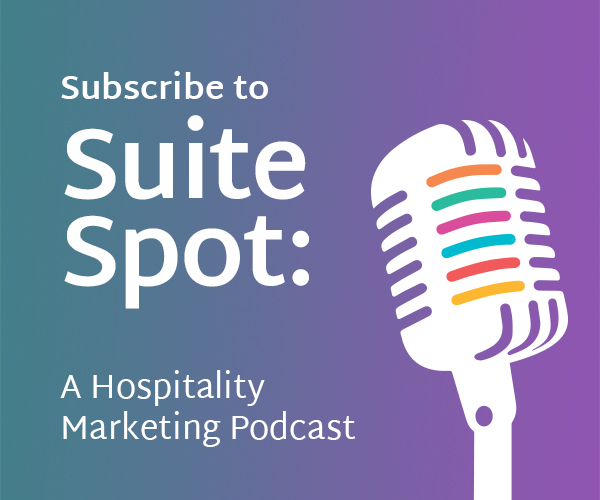
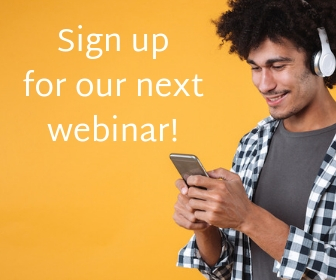
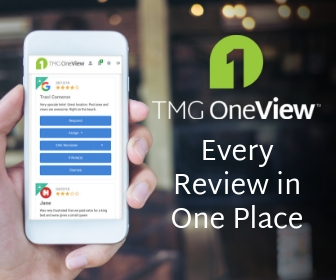
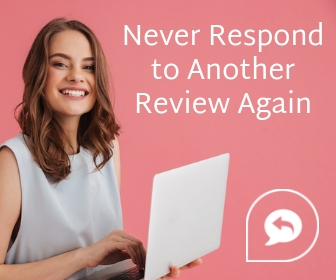
0 Comments